Unsure how to setup your artwork for printing?
If you keep the following in mind when setting up your artwork, you should be fine.
File Type(s)
Although we can print from many file formats, our preferred format is a print-ready PDF which has ideally been exported from vector design software such as Adobe InDesign, Adobe Illustrator or CorelDraw.
Bitmap files such as .jpg or .tiff may also be acceptable if they have been setup at the correct size and more importantly resolution.
Files from Illustrator (.ai, .eps) and Indesign (.indd, .idml) are acceptable as long as all fonts and linked elements are included in a Zip package. Please give us a call if you are unsure how to provide these items.
Please do not supply files in a Word .doc or .docx format. This may incur additional costs as Word is not a print-ready format and often requires a lot of prepress work prior to printing. For more information scroll down to the bottom of this page.
Vector and Bitmap Graphics
Vector Graphics are infinitely scalable, which means no matter how large they are printed they will always look crisp. As a general rule vector elements should be used where ever possible for items such as logos, text, illustrations, graphical elements, shapes and lines.
Bitmap Graphics are made up of pixels. Common bitmap filetypes are .jpg, .bmp, .tiff, .png and .gif. When a bitmap image is scaled larger than it's native dimensions it will become pixelated (blocky) when printed. Bitmap images should primarily be used for such as elements as photographs, 3D renders and some textural elements. When using bitmap elements in your artwork, try to use the highest resolution possible (300dpi or higher is preferred). Bitmap images downloaded from the internet are often low resolution and heavily compressed meaning they aren't always ideal for printing. If in doubt, give us a call and we'll help you out.
Resolutions
If your artwork uses bitmap elements use the below guide for which resolution you should use for your item.
- Banners / Large Format: 150+ dpi for best results
- Posters, Brochures, Flyers, etc: 300+ dpi for best results
- Business Cards: 450 dpi for best results.
There is software available that increases the resolution of low-resolution artwork to become higher resolution. This does not increase the quality of the image, however it may reduce the pixelation (blockyness) of a print. If an image is pushed too far using software like this, it can often result in a blurry image. If you have concerns about the resolution of your artwork please talk to us first and we may produce a sample section print to show you how the finished product will look.
Fonts
All fonts should be converted to curves or outlines. This helps ensure artwork will look the same on your screen as it does when printed. If fonts are not outlined they can occasionally move around or change appearance as we may not have the exact font or font version as you do.
Bleed
As a general rule, 3mm of bleed around all edges is our minimum. Some items such as hemmed banners require bleed of up to 50mm. Always best to ask us prior to commencing artwork what is required for the particular item. Printing machines cannot print to the edge of sheets. Instead we print slightly large than the finished size and trim off the bleed to get the finished size. Guillotines are not 100% accurate so the extra bleed helps account for slight inaccuracies in the print and cutting process. If no bleed is included, there will almost always be an unappealing white strip on some of the edges of the print. If your artwork is white on all edges, then artwork may be supplied without bleed.
Safe Margin
We recommend having a minimum margin of 5mm around the edge of each page. This is to prevent elements that you don't won't to bleed off the page from being cut off. This is not a strict rule and the margin does not need to be indicated in the artwork, this is more just something to keep in mind when designing your artwork.
Crop Mark
Please include crop marks in all artwork. This will indicate to us what the finished size is for trimming. Most design applications include adding crop marks easily, however if you are unsure please give us a call and we will walk you through the process over the phone.
Page Size
Please ensure that artwork is setup to the correct page size. If you are supplying artwork for large format printing, it is OK to supply at 10%, 25% or 50% finished size, however we ask that you include the percentage in the filename. If artwork is supplied at a different size it may require additional prepress work to get it to fit the correct finished size.
Colour Mode
All artwork should be supplied in CMYK format. Please do not supply artwork in RGB mode.
Printer inks and toner are typically CMYK (Cyan, Magenta, Yellow and Key/Black). The CMYK colour gamut is very different to the RGB (Red, Green, Blue) color mode. RGB is commonly used for screen use like on the web or in video. The RGB colour gamut is much greater than CMYK which means that many of the super bright colours in RGB are simply impossible to replicate in CMYK print media. If you supply artwork in RGB mode, we will convert to CMYK prior to printing. This may mean that the printed item looks very different to what you see on screen.
Spot Colours / Pantone Colours
If your artwork requires the use of a spot colour such as a PMS (Pantone Matching System), please let us know prior to printing. Depending on whether your print will be printed digitally or offset this will effect how spot colours are processed. If your print is to be printed without spot inks we may be required to do a colour match to ensure your print is as accurate as possible.
Transparencies
Transparencies in artwork can be unpredictable at times. If your artwork has transparent items (especially drop shadows and blurs) we recommend flattening the transparency in your artwork prior to creating your print ready file. If you are unsure about how to flatten transparency, please give us a call and we will walk you through the process over the phone.
Pagination / Booklets
When exporting a PDF for a booklet we require the PDF to be created using single pages rather than spreads. This makes it easier for us to prepress the file for our machines. By single pages we do not mean each page in it's own PDF, we mean each page within a PDF is a single page and not a spread.
Cutlines / Dielines
If a custom cut shape is required, please include the cutline in a separate top layer in your artwork. Please set the stroke colour of the cutline at 100% magenta or cyan and preferably set it as a custom spot colour called 'CutContour'.
Why you should never send artwork as a Word document (or other word processing software).
Firstly, there is nothing wrong with Word as a piece of software. It is perfect for word processing purposes and it can produce professional looking documents if you know how to use the software correctly. However, there are a few key issues which mean it is an unreliable format for print production.
- Firstly it only uses the RGB colour mode. This means that all colours will be converted to CMYK prior to printing. This can dramatically effect the look of your document.
- Word files include alot of data that you cannot see (eg: how big a page is, line spacing on text, margins, etc). The problem is that this data does not always translate the same on all computers and especially between Windows and Apple. Somehow documents can look dramatically different when opened on different computers. We have had a file come in that looked different on 4 different computers which where all running the same version of Windows and the same version of Word (and none of them were the same as the customers' laptop).
- Fonts aren't included in a Word doc. You may have fonts installed on your computer which we do not. Unfortunately Word does not tell us this is the case, so we do not know exactly what a document should look like when we open it. More often than not, Word will simply substitute a missing font for a default font, thus changing the look and potentially layout of your document.
- Word reduces the quality of images inserted into documents. By alot. A high resolution image can be cut down in resolution by half and sometimes more.
If you have created a document in Word, please save a high-resolution PDF for us to print. We simply cannot guarantee a Word document will print accurately.